
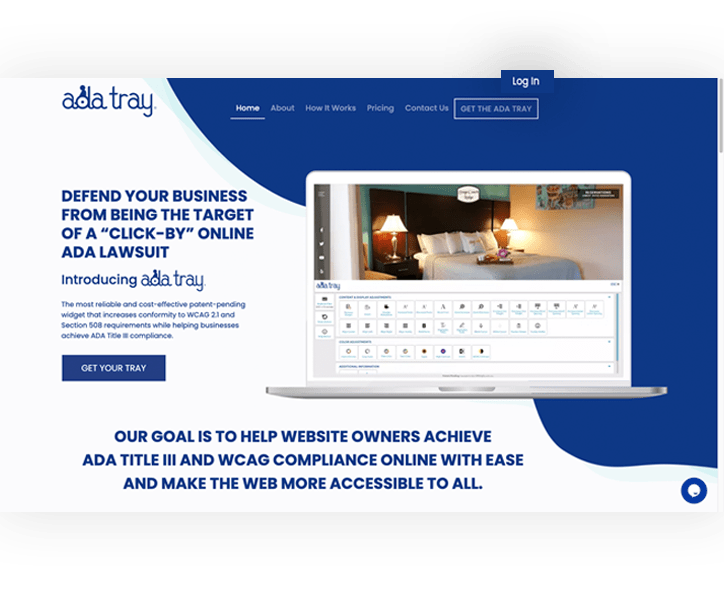
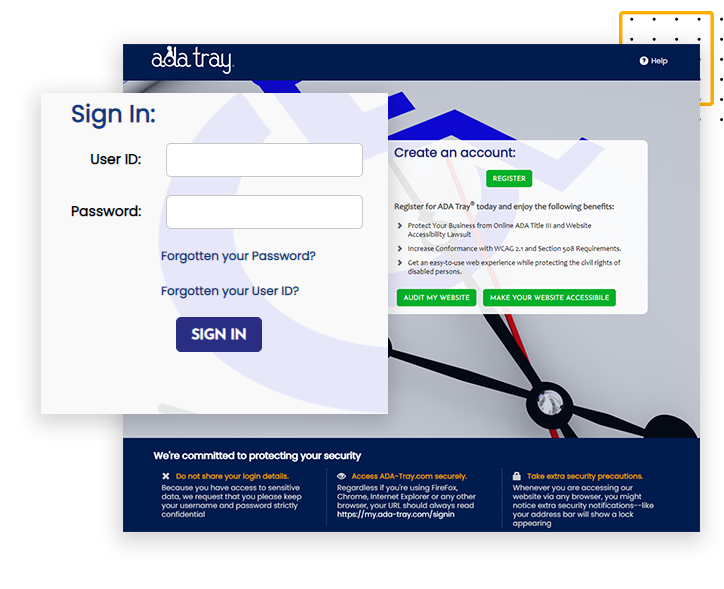
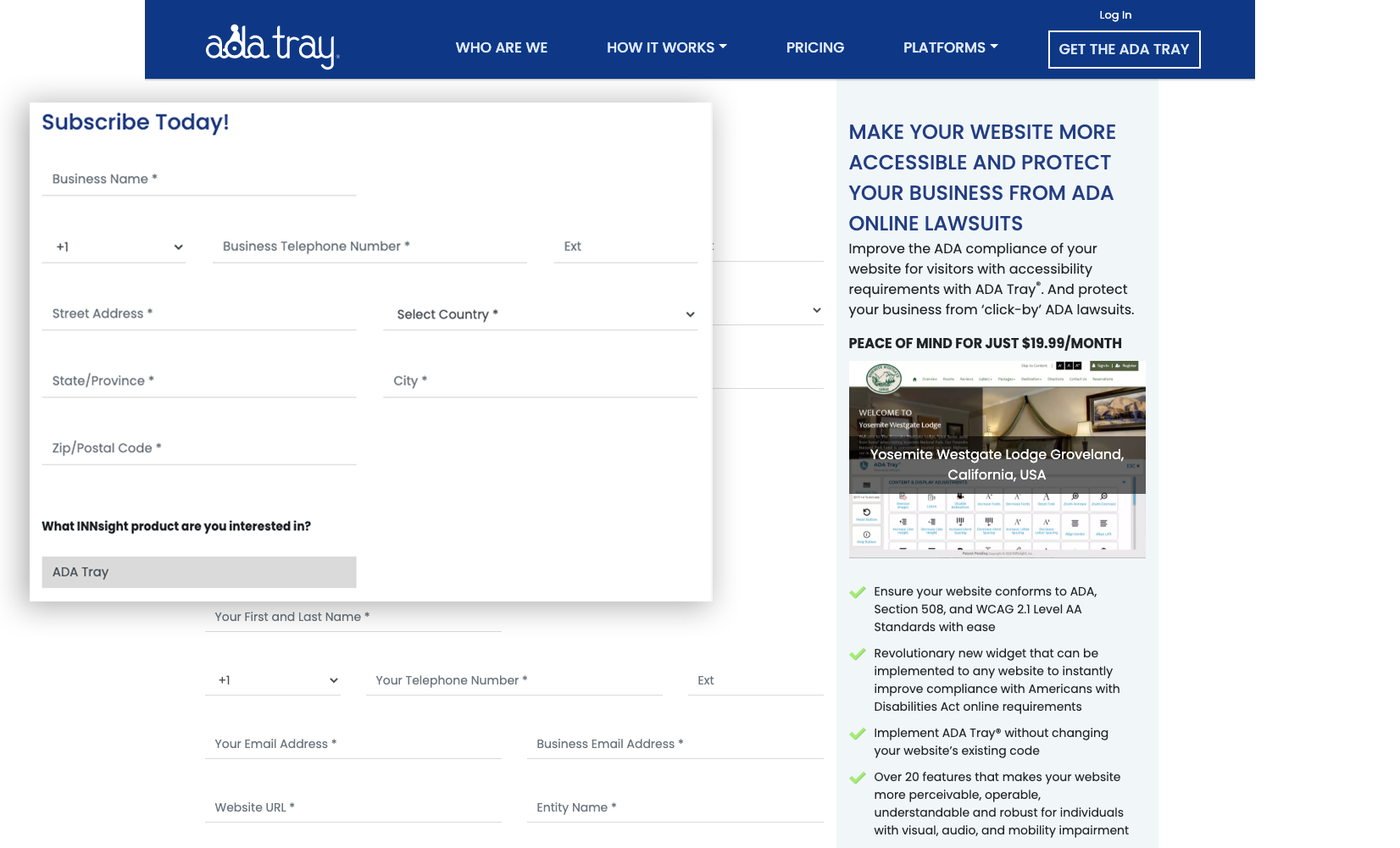
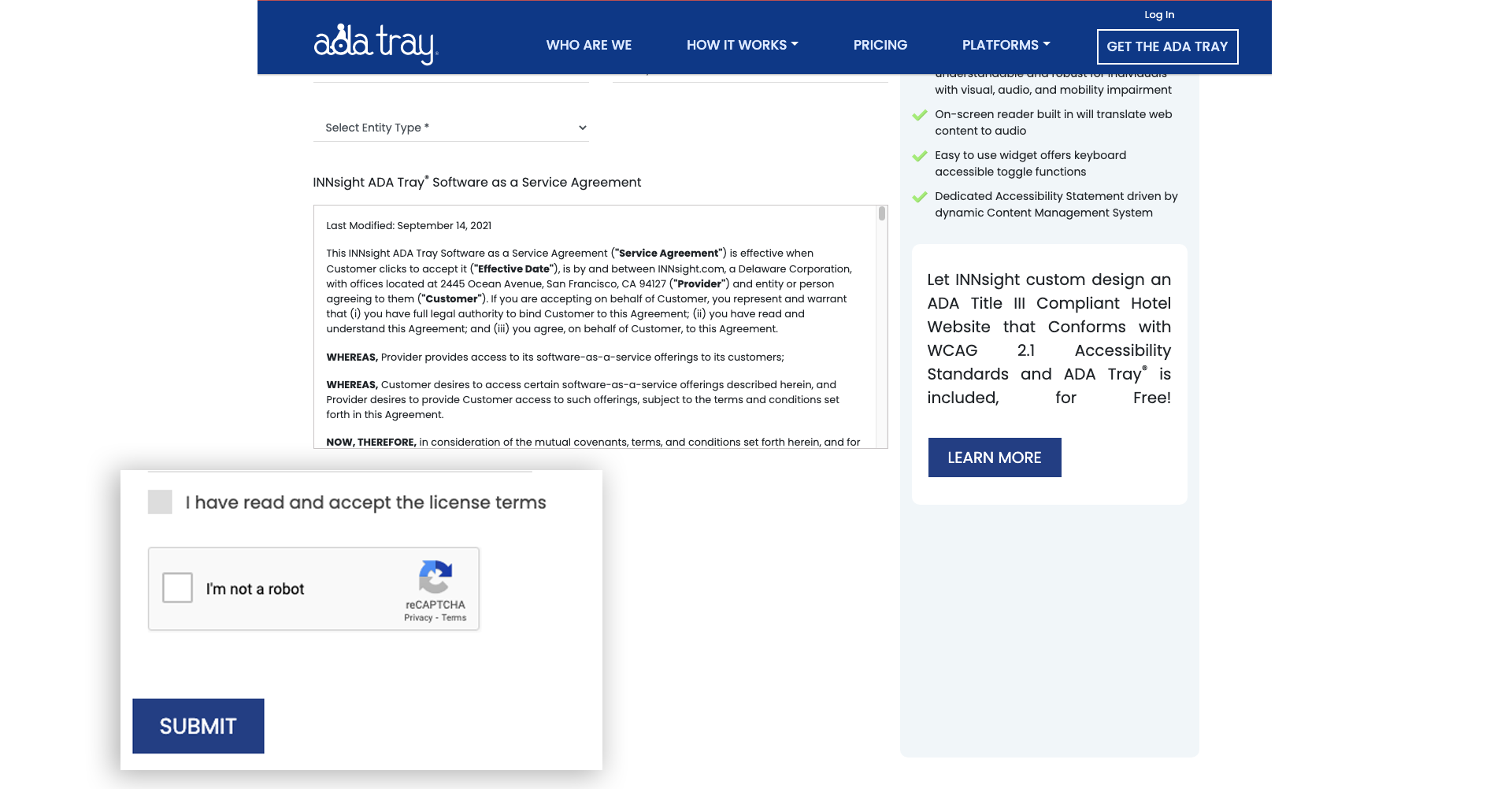
At your registered email address, you will receive an email containing the ADA Tray® Widget's JS Code as well as your username and a link to reset your password. Please click here to learn how to install the ADA Tray® Widget on your website.
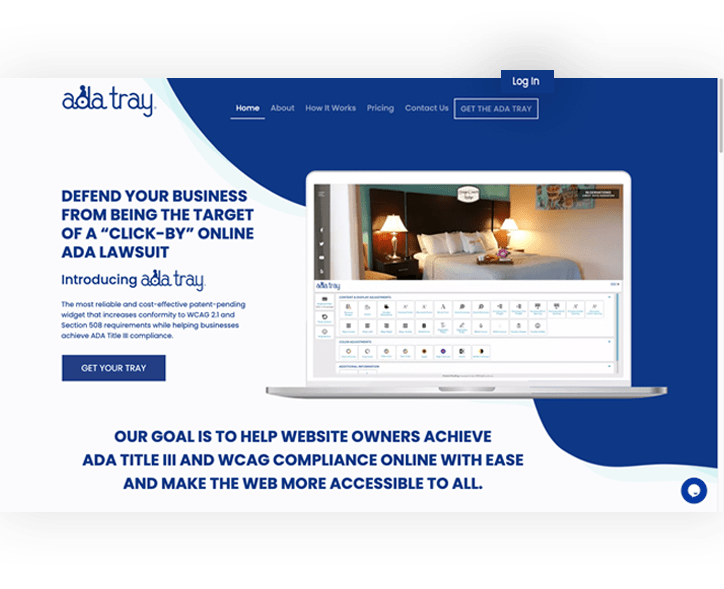
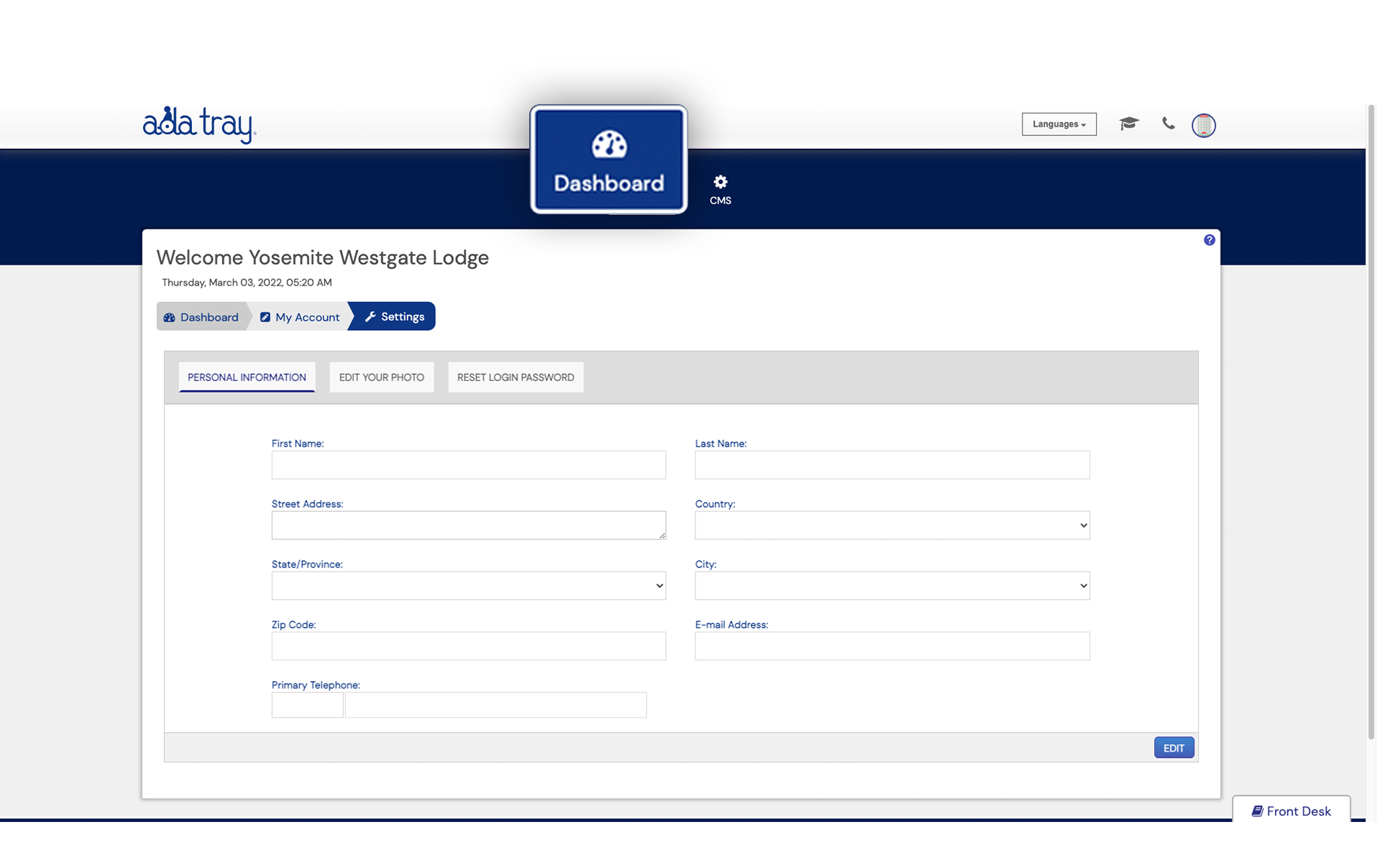
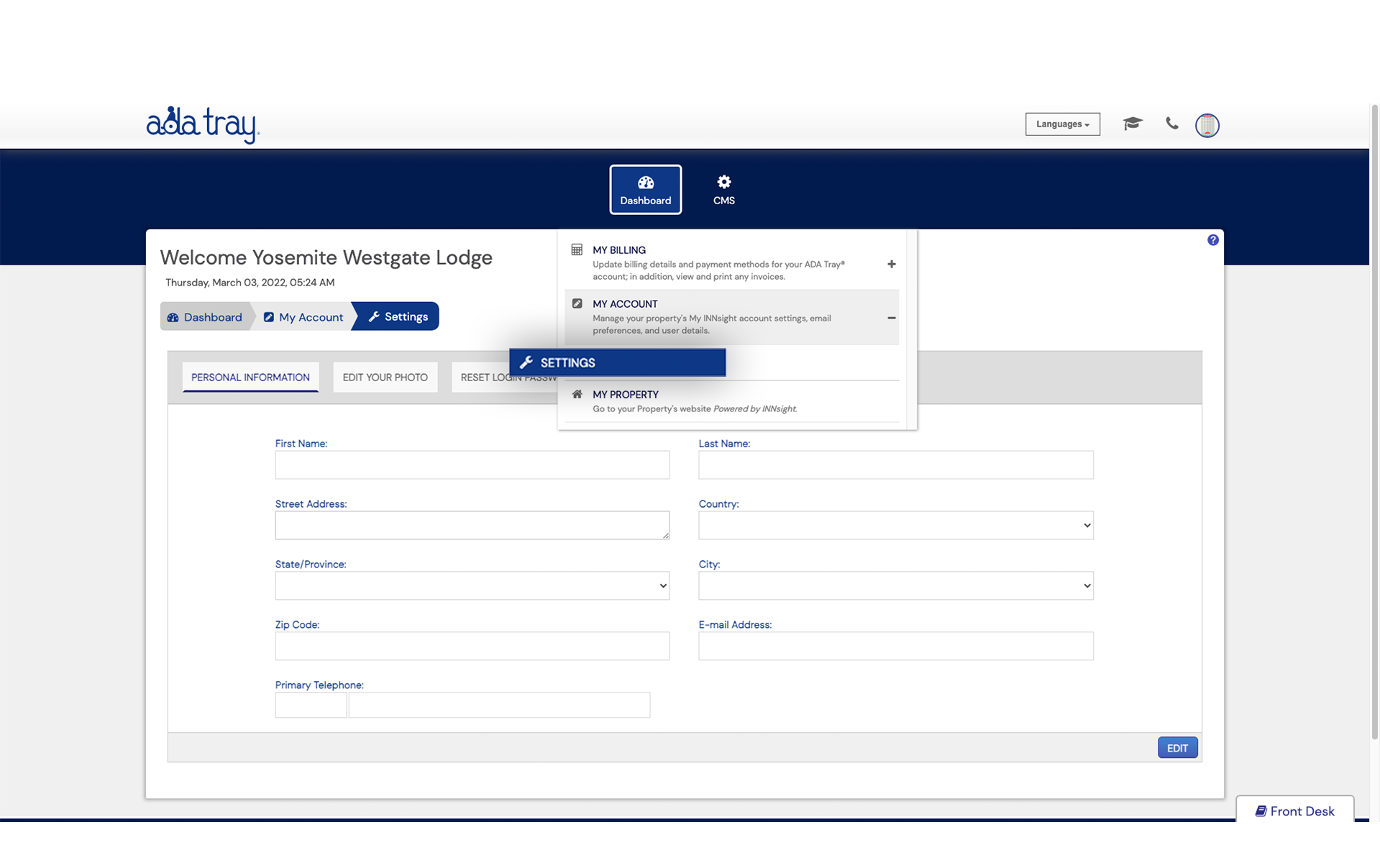
For any Further Assistance feel free to Contact Us on +1 (415) 289-9445 or accessibility@innsight.com
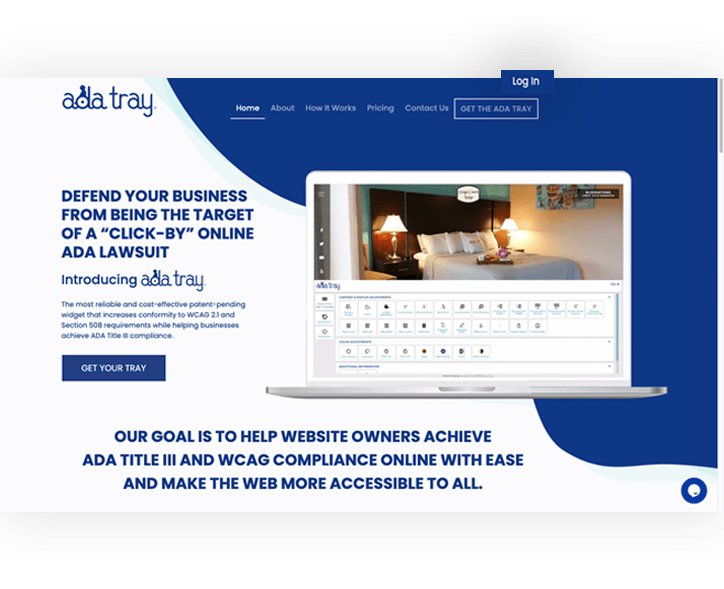
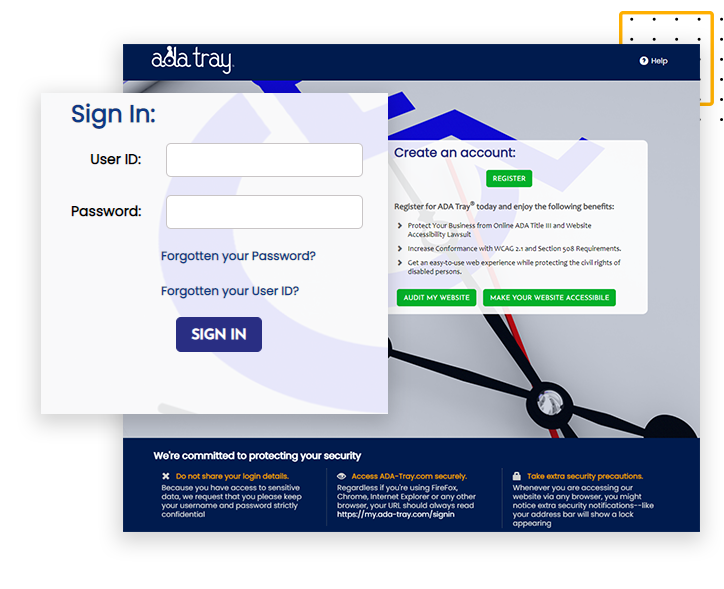
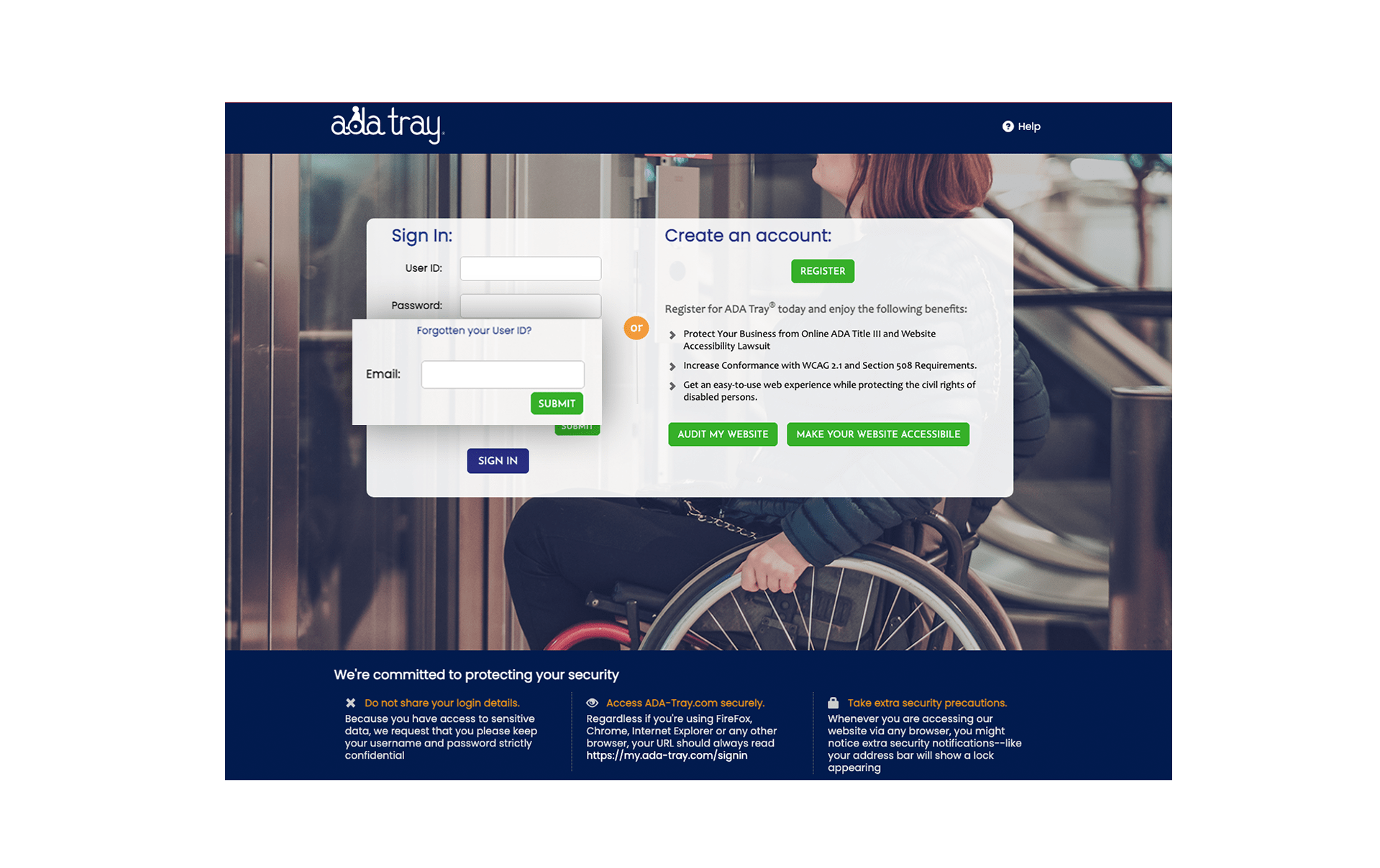
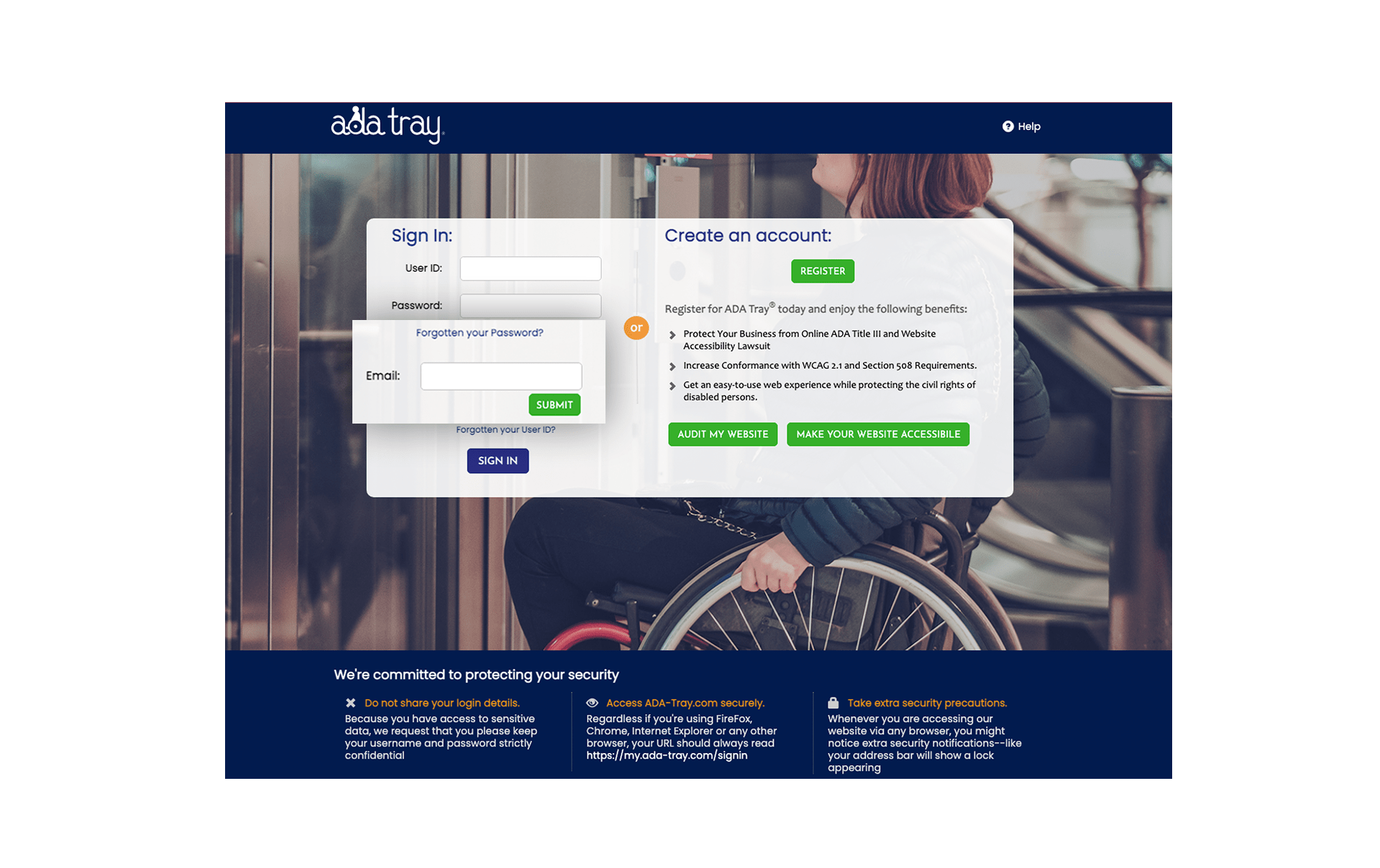
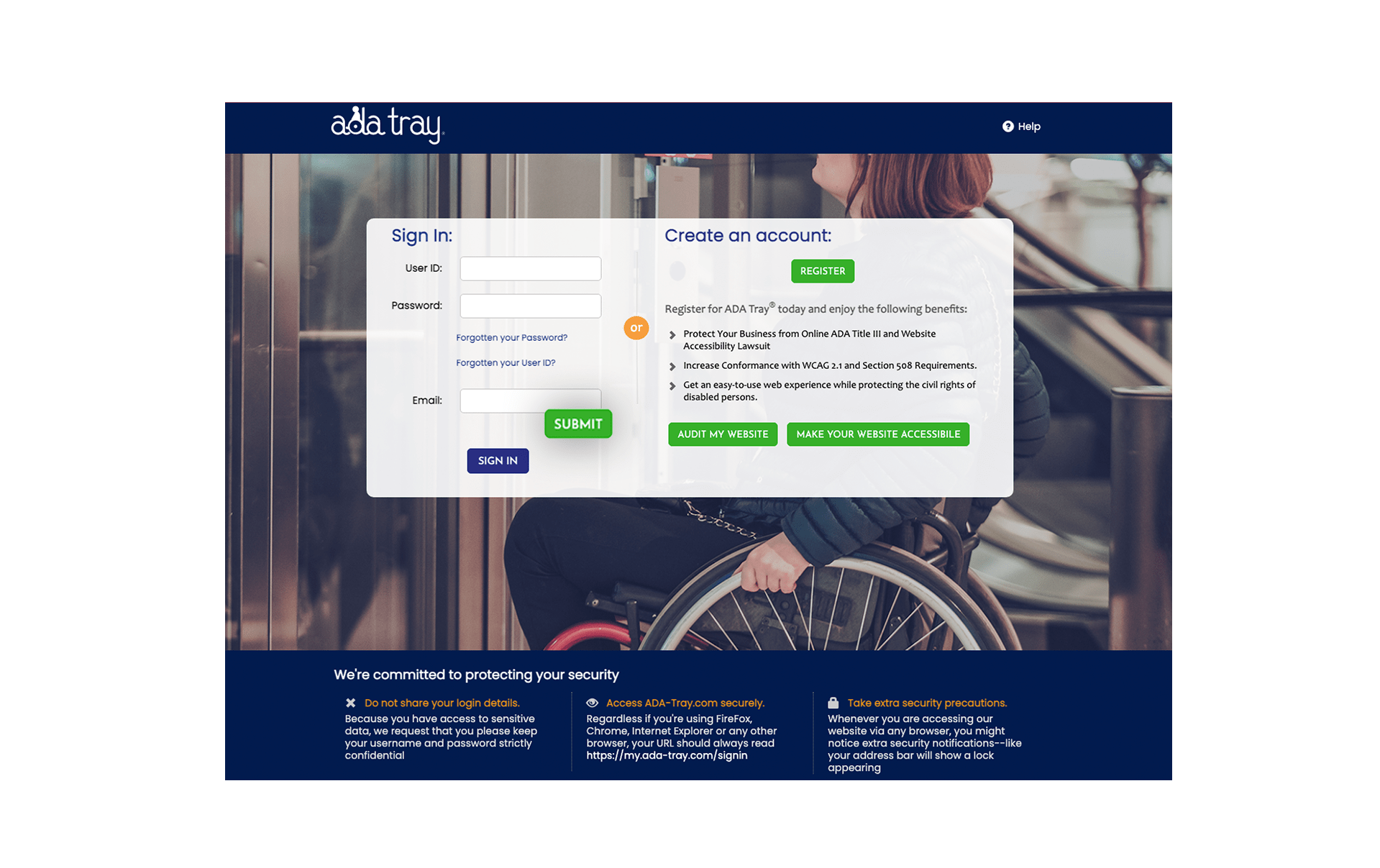
For any Further Assistance feel free to Contact Us on +1 (415) 289-9445 or accessibility@innsight.com



Copyright © 2017-2024 | Patent-Pending


