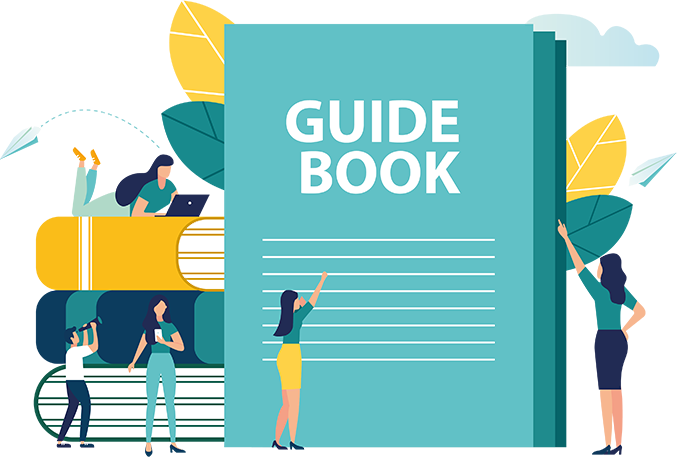How do I manually install ADA Tray® on a WIX website?
#1
Log in to your Wix Account.
#2
Select 'Settings' from the 'Mysite' dashboard's menu.
#3
Scroll down to the 'Advanced' panel and select
‘Custom Code’.
#4
In the 'Body-End' section, click 'Add Code.'
#5
Select the final option, 'Body - end.' And then click 'Apply.'
In the same window, enter a name and choose 'All Pages' which will make all the pages accessible. Select the option 'Load code on each new page' from the dropdown menu.
Done! You have completed the installation of the ADA Tray® widget on your website.
If you want to customize the widget position and location, follow our
support page or get JS Code easily by Filling the Form or through your My ADA Tray®
dashboard.