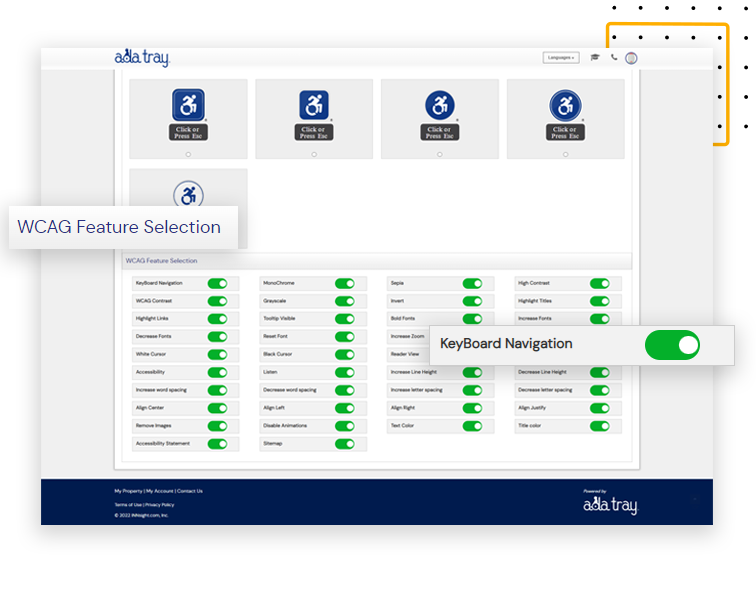Make ADA Tray® Widget Your Own
Build a custom Accessibility Widget with our easy-to-useADA Tray® Customization Tool.
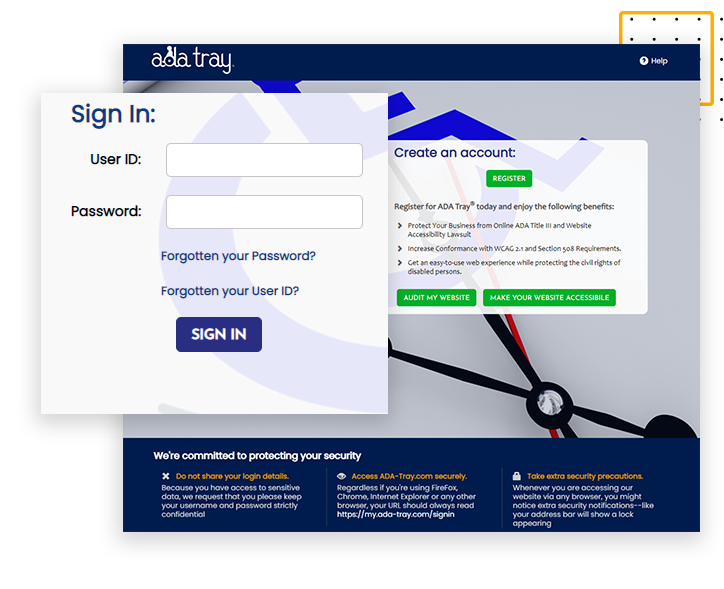
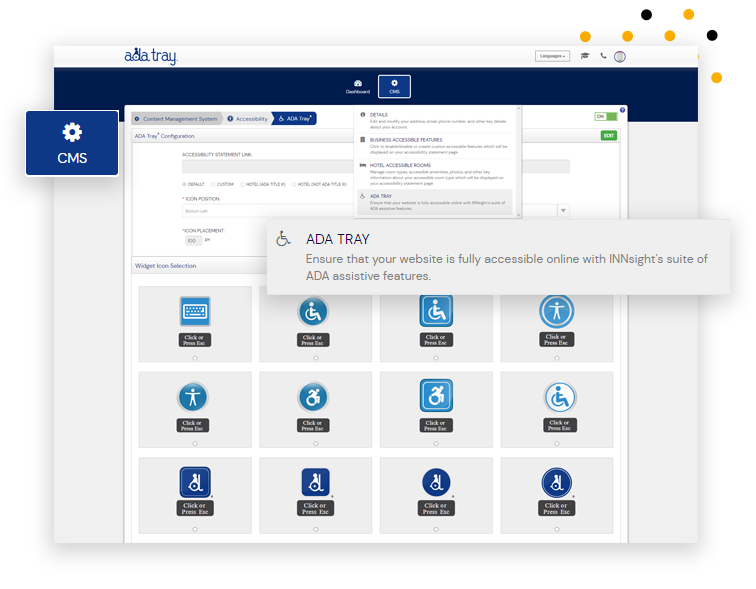
Look for the "ADA Tray®" option under the "CMS" menu.
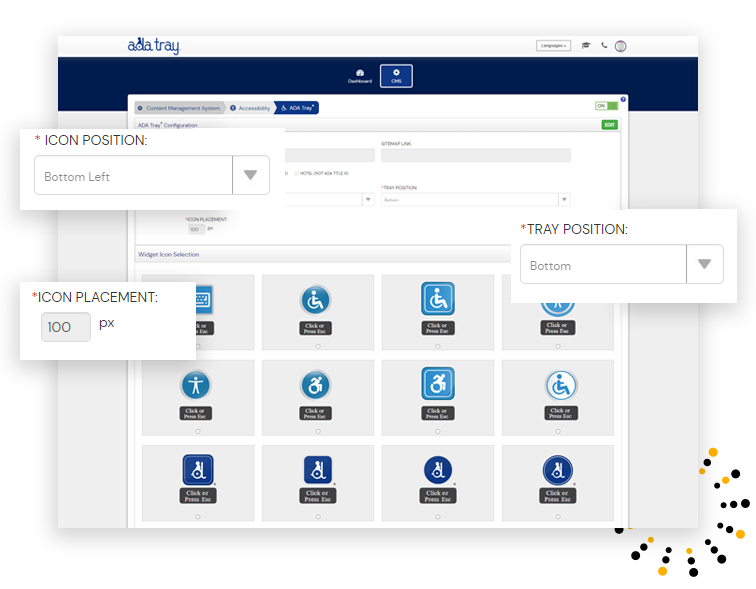
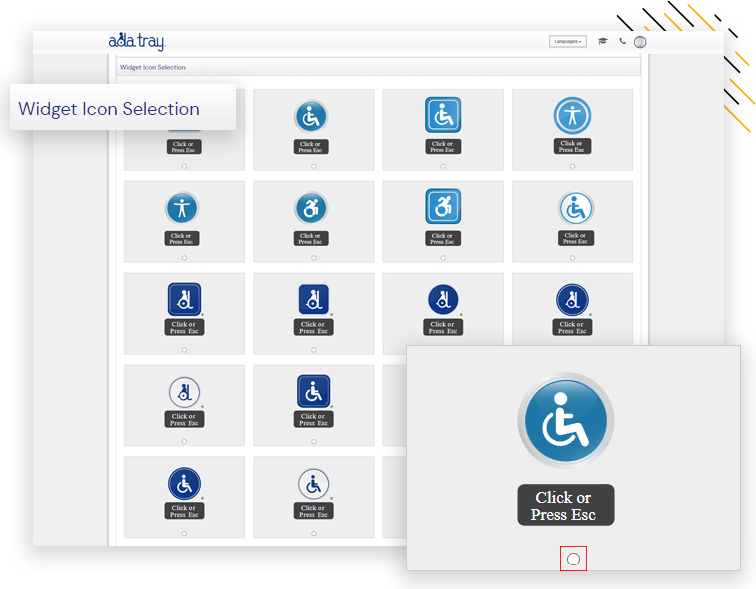
Scroll down and click on the "Select Circle" to choose your desired "Widget Icon" from the 20+ options.
Modify the Accessibility Feature Options to meet the user's accessibility needs by selecting the Enable/Disable button of the desired 30 + WCAG Features.